The following is the CSS code to style links as buttons with rounded corners and shadow effect:
.button{
display: inline-block;
font-family: Verdana, Geneva, sans-serif;
font-size: 11px;
padding: 5px 10px 6px;
width: 60px;
color: #fff;
text-decoration: none;
font-weight: bold;
line-height: 1;
-moz-border-radius: 5px;
-webkit-border-radius: 5px;
position: relative;
cursor: pointer;
-moz-box-shadow: 0 1px 3px rgba(0,0,0,0.5);
-webkit-box-shadow: 0 1px 3px rgba(0,0,0,0.5);
text-shadow: 0 -1px 1px rgba(0,0,0,0.25);
border-bottom: 1px solid rgba(0,0,0,0.25);
text-align:center;
}
The above CSS snippet will make the link look like a button with rounded corners and now we will add CSS to make buttons of different sizes.
.small_button {
font-size: 11px;
width:60px;
line-height:15px;
}
.medium_button {
font-size: 13px;
width:80px;
line-height:18px;
}
.large.awesome {
font-size: 14px;
width:130px;
line-height:24px;
}
The following is the CSS to create different color buttons
.blue {
background-color: #2daebf;
}
.red {
background-color: #e33100;
}
.magenta {
background-color: #a9014b;
}
.orange {
background-color: #ff5c00;
}
.yellow {
background-color: #ffb515;
}
.button{
display: inline-block;
font-family: Verdana, Geneva, sans-serif;
font-size: 11px;
padding: 5px 10px 6px;
width: 60px;
color: #fff;
text-decoration: none;
font-weight: bold;
line-height: 1;
-moz-border-radius: 5px;
-webkit-border-radius: 5px;
position: relative;
cursor: pointer;
-moz-box-shadow: 0 1px 3px rgba(0,0,0,0.5);
-webkit-box-shadow: 0 1px 3px rgba(0,0,0,0.5);
text-shadow: 0 -1px 1px rgba(0,0,0,0.25);
border-bottom: 1px solid rgba(0,0,0,0.25);
text-align:center;
}
The above CSS snippet will make the link look like a button with rounded corners and now we will add CSS to make buttons of different sizes.
.small_button {
font-size: 11px;
width:60px;
line-height:15px;
}
.medium_button {
font-size: 13px;
width:80px;
line-height:18px;
}
.large.awesome {
font-size: 14px;
width:130px;
line-height:24px;
}
The following is the CSS to create different color buttons
.blue {
background-color: #2daebf;
}
.red {
background-color: #e33100;
}
.magenta {
background-color: #a9014b;
}
.orange {
background-color: #ff5c00;
}
.yellow {
background-color: #ffb515;
}
The following is the HTML code to create buttons using the above styles:
<a href="#" class="button red">Button</a>
<a href="#" class="button blue medium_button">Button</a>
<a href="#" class="button orange large_button">Button</a>
<a href="#" class="button yellow">Button</a>
<a href="#" class="button magenta">Button</a>
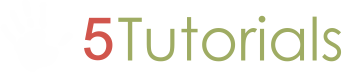
No comments :
Post a Comment